To transfer Axie Infinity (AXS) from Ronin Wallet to Binance, first, you need to copy the AXS deposit address in Binance.
Then, find AXS in Ronin Wallet and paste the address.
Enter the amount and confirm the transfer.
Usually, it takes 2-5 minutes to send/ transfer Axie Infinity (AXS) from Ronin Wallet to Binance.
To transfer AXS from Ronin Wallet to Binance, a network fee of 0.0000519 RON will be applicable. Ronin Wallet also offers 20 free transactions and more based on two criteria: activated Axie account and ownership of a few assets.
- Steps to Transfer AXS from Ronin Wallet to Binance
- Steps to Transfer AXS from Ronin Wallet Mobile Application to Binance Mobile Application
Steps to Transfer Axie Infinity (AXS) from Ronin Wallet to Binance
- Go to Fiat and Spot in Binance
- Copy AXS Deposit Address
- Click on “AXS” in Ronin Wallet
- Paste the AXS Deposit Address and Enter the Amount
- Confirm the Transfer
- Check the Recent Transfers in Ronin Wallet and Binance
1. Go to Fiat and Spot in Binance
Log into your Binance account.
Now, there will be multiple options, such as Buy Crypto, Markets, Trade, Derivatives, etc.
Click “Wallet” which is in the upper right corner of the webpage.
Then, click “Fiat and Spot”.

2. Copy AXS Deposit Address
After clicking Fiat and Spot, you will be able to see the assets list.
Find AXS by using the search box given.
Once you have found AXS, click “Deposit”.

After clicking Deposit, a Deposit Crypto window will appear.
In that Deposit Crypto window, you need to select the Network in order to view the AXS deposit address.
Ensure to select the network as “Ronin”.
Then, click “Copy icon“.

Note: Minimum deposit must be 0.00000001 AXS.
3. Click on “AXS” in Ronin Wallet
Launch the Ronin Wallet extension.
Navigate to AXS under Assets and click on it.
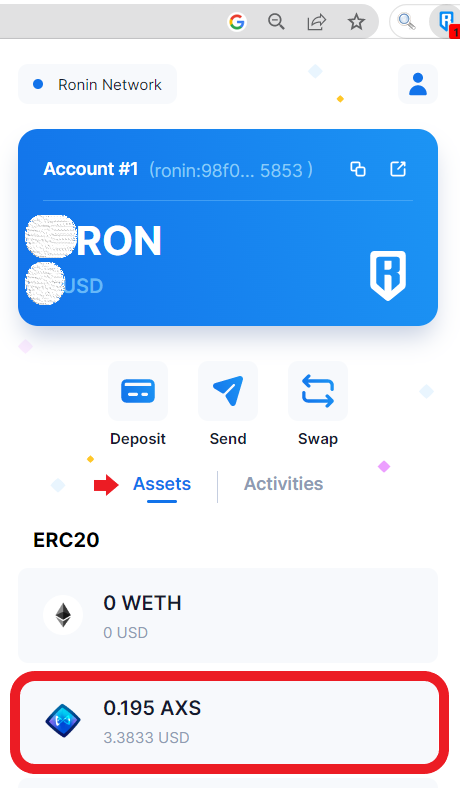
Once you have clicked on AXS, you will see three options: Buy, Send, and Swap.
Since you are sending AXS from Ronin Wallet to Binance, click on “Send”.
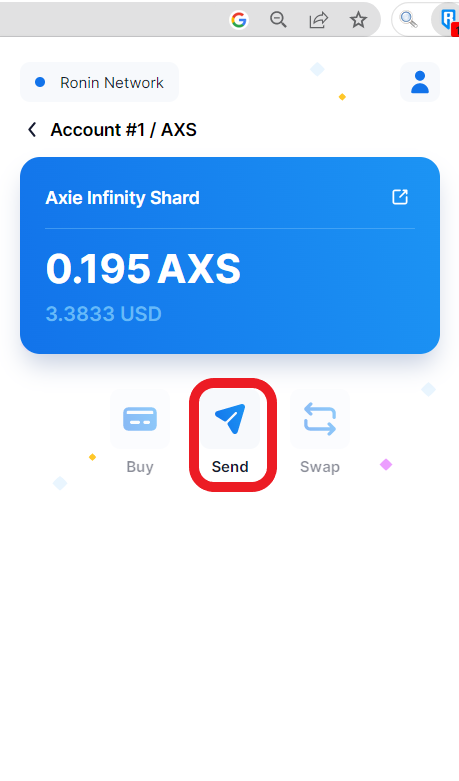
4. Paste the AXS Deposit Address and Enter the Amount
After clicking on Send, you will land on the Send Token window.
Now, you need to paste the AXS deposit address that you have copied in Step 2.
Then, enter the amount in AXS. If you want to send all of the AXS that you have kept in the Ronin wallet, click on MAX.
Lastly, click “Next”.

5. Confirm the Transfer
Now, you will be on the Transfer AXS window.
Here you can see the From and To wallet address, amount, and fee.
Review the details and click “Confirm”.
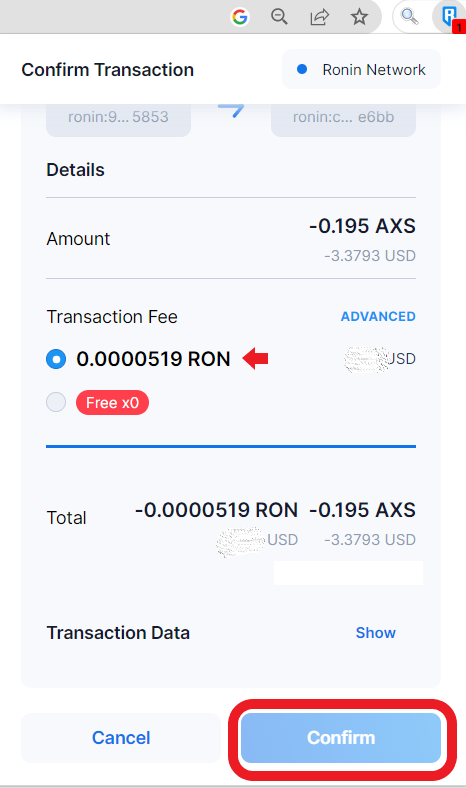
6. Check the Recent Transfers in Ronin Wallet and Binance
By clicking Confirm, you are taken into the Activities tab where you can see the recent transfers.
To see the recent deposits in Binance, scroll a bit in the Deposit Crypto.
This is how you must send AXS from Ronin Wallet to Binance.
Steps to Transfer AXS from Ronin Wallet Mobile Application to Binance Mobile Application
- Tap on “Deposit” in the Binance Application
- Copy the AXS Deposit Address
- Tap on “AXS” in Ronin Wallet
- Paste the AXS Deposit Address and Enter the Amount
- Tap on “Confirm”
- Check the Recent Transfers in Ronin Wallet and Binance
1. Tap on “Deposit” in the Binance Application
Open the Binance mobile application.
Tap on the “Wallet icon” at the bottom of the mobile screen.
Then, tap on “Deposit”.

2. Copy the AXS Deposit Address
Now, navigate to the “Crypto” tab.
Make use of the search box to find the AXS.
Once you have found AXS, tap on it.

After tapping on AXS, you need to select the Network. Select Ronin Network since you are depositing from Ronin Wallet.
Now, you can see the AXS deposit address.
Tap on the “copy icon”.
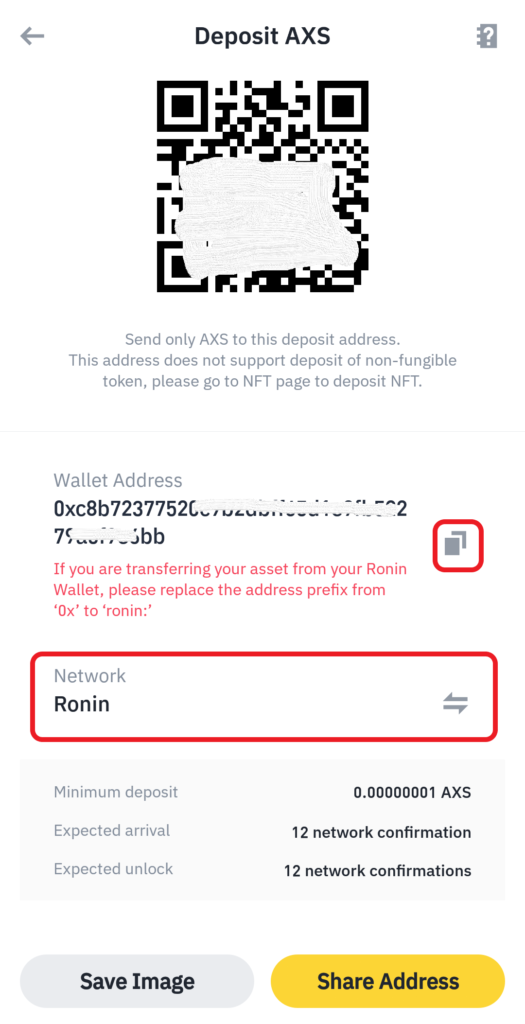
Note: Minimum deposit must be 0.00000001 AXS.
3. Tap on “AXS” in Ronin Wallet
Launch the Ronin Wallet mobile application.
Navigate to AXS under Assets and tap on it.
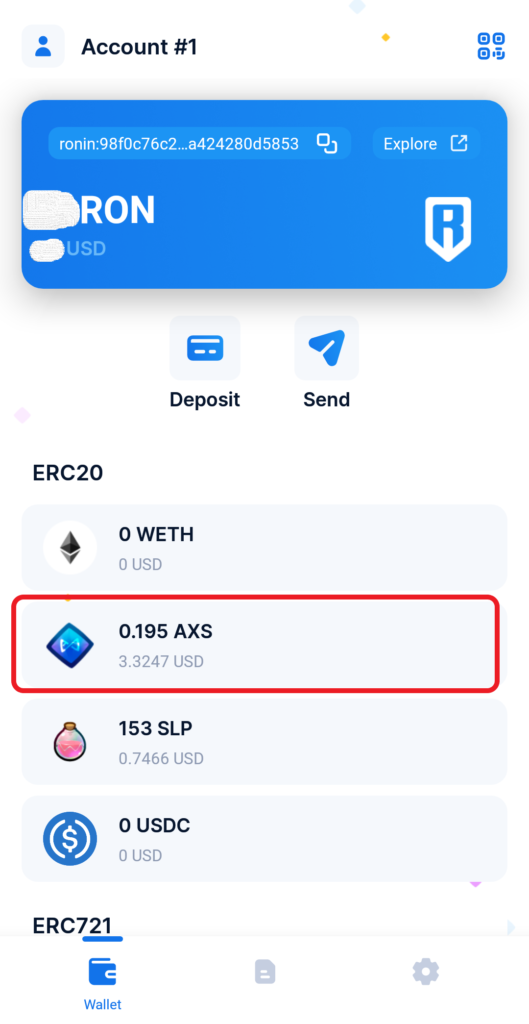
Then, tap on “Send”.
4. Paste the AXS Deposit Address and Enter the Amount
After tapping on Send, you will land on the Send Token window.
Now, paste the AXS deposit address you copied in Step 2.
Then, enter the amount in AXS. If you want to send all of the AXS that you have kept in the Ronin wallet account, click on MAX.
Lastly, tap on “Next”.

5. Tap on “Confirm”
Now, you will be on the Transfer AXS window.
Here you can see the From and To wallet address, amount, and fee.
Review the details and tap on “Confirm”.
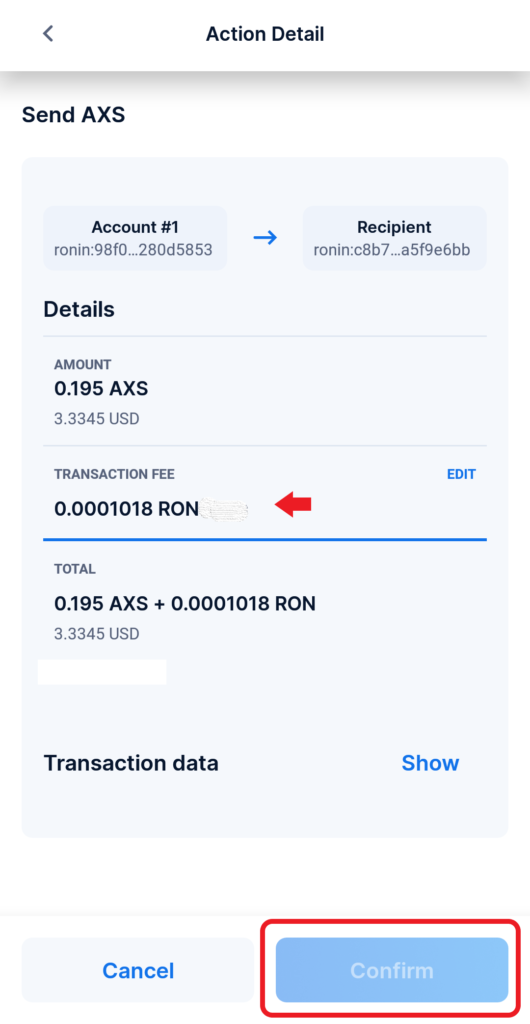
6. Check the Recent Transfers in Ronin Wallet and Binance
Upon tapping Confirm, you will be taken to the Activities tab where you can view recent transfers.
To see the recent deposits in Binance, tap on the “Wallet icon” at the bottom of the screen.
Then, tap AXS under Assets.
Conclusion
To send AXS from Ronin Wallet to Binance, you need to copy the AXS deposit address in Binance and then paste it into the Ronin Wallet.
Ensure to have enough RON to pay the network fees. Otherwise, you need to have an activated Axie account and/ or hold MEO/Origin/Mystic Axies or Land for the free transactions.
Once you have the AXS in your Binance account, you can sell it and cash out/ withdraw to your bank account.
FAQ
1. Can I buy Axie Infinity (AXS) in Binance?
You can buy Axie Infinity (AXS) in Binance but only with AUD, BRL, and TRY fiat currencies.
Alternatively, you can trade for AXS with USDT, BUSD, BTC, BNB, or ETH by using the Convert option.
If you have kept the USDT, BUSD, BTC, BNB, or ETH in Funding Wallet, you need to transfer it to Fiat and Spot in order to use the Convert option.