To transfer CAKE from Binance to MetaMask, first, you need to add the Binance Smart Chain (BSC) network to your MetaMask wallet.
Then, you need to import CAKE into MetaMask.
Next, copy the MetaMask address and paste it into the Withdrawal window on Binance.
Enter the amount of CAKE that you wish to send.
Complete the verification process. That’s it.
Note: Send CAKE as BEP20. If you send as ERC20, you cannot use that CAKE in any Binance ecosystem such as PancakeSwap and more.
- Steps to Transfer CAKE from Binance to MetaMask
- Steps to Transfer CAKE from Binance Mobile Application to MetaMask Application
Steps to Transfer CAKE from Binance to MetaMask
- Install MetaMask
- Add BSC Network to MetaMask
- Add CAKE token to MetaMask
- Copy the MetaMask Address
- Select CAKE in Binance
- Paste the MetaMask Address and Enter the Amount
- Complete the Verification
- Check the Recent Withdrawals
- Check your MetaMask
1. Install MetaMask
You can skip this step if you already have installed the MetaMask extension.
First, download the MetaMask wallet extension.
MetaMask is available as an extension for Chrome, Firefox, Edge, and Brave browsers.
After downloading, you will need to create your account.
The account setup process includes creating a password and storing the recovery phrase.
Refer to this guide for further clarification: How to Create and Set Up MetaMask Wallet.
2. Add BSC Network to MetaMask
To view/ receive CAKE to MetaMask, you need to add the Binance Smart Chain (BSC) network to your MetaMask wallet.
To add the BSC network to MetaMask, you need to click Add Network in your MetaMask.
Then, copy-paste the below BSC network details such as network name, RPC URL, ChainID, symbol, and explorer.
BSC Mainnet Details
Network Name: Smart Chain
New RPC URL: https://bsc-dataseed.binance.org/
ChainID: 56
Symbol: BNB
Block Explorer URL: https://bscscan.com
Lastly, click Save.
You can refer to this guide if you want to see the step-by-step process: How to Add Binance Smart Chain (BSC) to MetaMask.
3. Add CAKE token to MetaMask
To receive and view CAKE in MetaMask, you need to add the CAKE token earlier.
If you didn’t add the CAKE token to MetaMask manually, it will not show up.
To add CAKE to MetaMask, usually, you need to copy-paste its contract address.
CAKE contract Address: 0x0E09FaBB73Bd3Ade0a17ECC321fD13a19e81cE82.
Copy the above contract address.
Note: Make sure you are in the Smart Chain.
To do this, launch your MetaMask application and tap Import Tokens.

After tapping the Import Tokens, you will be in the Custom Token tab.
Paste the contract address in the Contract Address box.
The symbol of token and decimal will appear automatically.
tap on it and click Add Custom Token.

That’s it. You have added the CAKE token to your MetaMask application.
4. Copy the MetaMask Address
Now, you need to copy your MetaMask address.
To copy the address, you need to simply click just above your BNB balance.
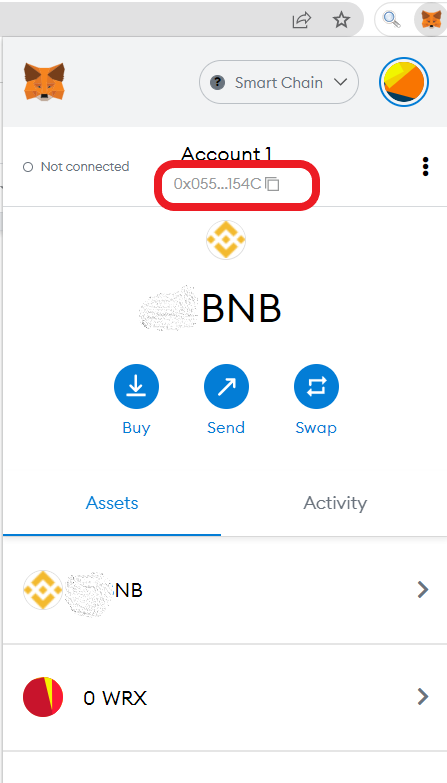
5. Select CAKE in Binance
Log in to your Binance account.
You will be able to see Wallet in the upper right corner of the webpage.
Click Wallet and followed by click Fiat and Spot.

Now, you will be able to see your crypto assets.
Find CAKE on the list. You can use the search box to find it.
Once you have found CAKE, click Withdraw.
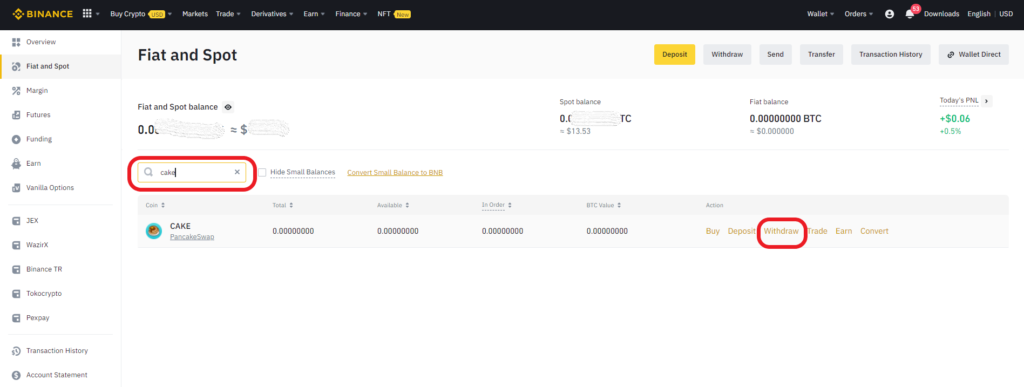
In case you have bought CAKE via P2P Trade, you can find it on Funding Wallet.
To send/ transfer CAKE to MetaMask or another recipient’s address, you need to transfer it to Fiat and Spot wallet.
To transfer CAKE from Funding to Fiat and Spot wallet, find CAKE on the Funding wallet.
Then, click on the three dots on the right side of CAKE.

Then, click Transfer.
Select Funding on the From field and Fiat and Spot on the To field.
Enter the amount of CAKE to transfer.
Lastly, click Confirm.
Then, repeat this step from the start.
6. Paste the MetaMask Address and Enter the Amount
After clicking Withdraw, you will be able to see the Withdrawal window.
There you need to paste the MetaMask address that you have copied in Step 3.
Then, select the Network address as BSC (BEP20) chain.
Enter the amount of CAKE that you wish to send.
Lastly, click Withdraw.

Note: You need to send a minimum of 0.05 CAKE.
After clicking Withdraw, a confirmation popup will appear.
Review the address again & the network and click Continue.
7. Complete the Verification
After clicking Continue, there will be an authentication page.
You need to enter the OTP sent to your email and mobile to proceed further.
Just after completing the security confirmation, you will see a Withdrawal Request Submitted pop-up.
Click Complete.
8. Check the Recent Withdrawals
Now, you can go ahead and check in the Recent Withdrawal Section.
Just scroll down to reach the Recent Withdrawal Section from the Withdrawal window page.
9. Check your MetaMask
It took us 3 minutes to receive CAKE on our MetaMask wallet.
After a few minutes, open your MetaMask wallet extension and check your balance.
Steps to Transfer CAKE from Binance Mobile Application to MetaMask Application
- Install MetaMask Application
- Add BSC Network to MetaMask
- Add/ Import CAKE token to MetaMask
- Copy the MetaMask Address
- Select CAKE in Binance
- Paste the MetaMask Address and Enter the Amount
- Complete the Verification
- Check your MetaMask
1. Install MetaMask Application
If you have already installed MetaMask mobile application, you can skip this step.
First, download the MetaMask application.
MetaMask is available as a mobile application on Android and iOS.
After the download and installation, you need to create a password and store and verify your recovery phrase to create an account.
Refer to this guide for step by step process, How to Create and Set Up MetaMask Wallet.
If you already have a MetaMask account, you can import that account using your recovery phrase by tapping on the Import option.
2. Add BSC Network to MetaMask
Skip this step if you have already added the BSC network to your MetaMask.
Launch the MetaMask application.
To add Binance Smart Chain (BSC) network to MetaMask, tap on the three parallel lines in the upper left corner.
Tap on Settings.
Tap on Networks.
Then, tap on Add Network.
Now, you need to paste the BSC network details.
Lastly, tap Add.
3. Add/ Import CAKE token to MetaMask
To receive and view CAKE in MetaMask, you need to add the CAKE token earlier.
To add CAKE to MetaMask, usually, you need to copy-paste its contract address.
CAKE contract Address: 0x0E09FaBB73Bd3Ade0a17ECC321fD13a19e81cE82.
Copy the above contract address.
Note: Make sure you are in the Smart Chain.
To do this, launch your MetaMask application and tap Import Tokens.

After tapping the Import Tokens, you will be in the Custom Token.
Paste the contract address in the Token Address box.
The symbol and decimal will appear automatically once you have pasted the CAKE contract address.
tap on it and tap Import.
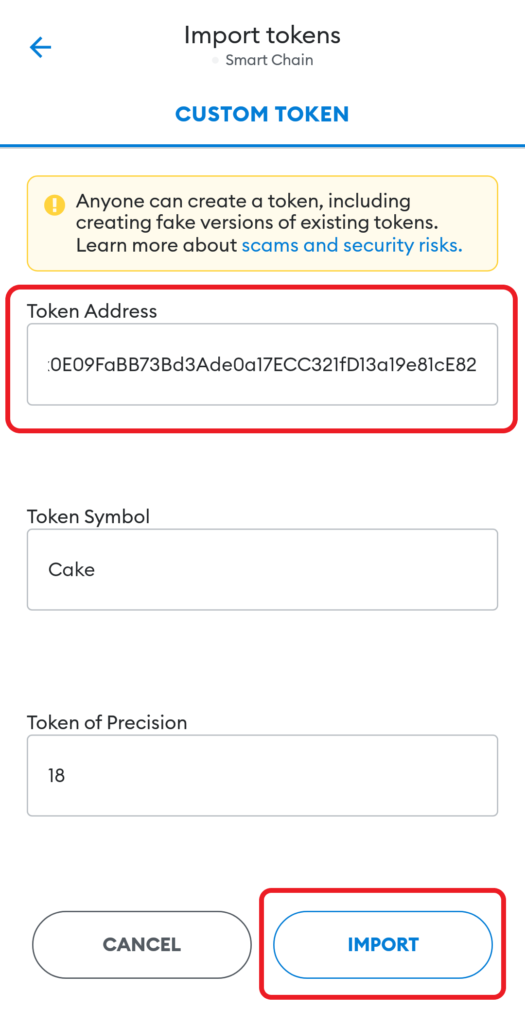
That’s it. You have added the CAKE token to your MetaMask application.
4. Copy the MetaMask Address
After adding the BSC network, you need to tap on the address just below the network dropdown button.

5. Select CAKE in Binance
Open the Binance mobile application.
Tap on the Wallet Icon.
Now, you could see: Deposit, Withdraw and Earn.
Tap on Withdraw.
Then, tap on Crypto.
Choose CAKE.
6. Paste the MetaMask Address and Enter the Amount
A Send window will appear after tapping on CAKE.
Paste the MetaMask address that you have copied in Step 3.
Then, select the network as BSC (BEP20).
Lastly, enter the amount of CAKE to send.
Tap on Withdrawal.

Now, the confirmation pop-up will appear. Check MetaMask wallet address and tap on Confirm.
7. Complete the Verification
Now you have to authenticate the transfer.
Type in the verification codes received in your e-mail and phone and tap Submit.
8. Check your MetaMask
It took us 3 minutes to receive CAKE on our MetaMask wallet.
After a few minutes, open your MetaMask wallet extension and check your balance.
Conclusion
Sending CAKE to MetaMask is a simple task.
Ensure the select the right network and copy-paste the right address.
To send CAKE from Binance to MetaMask, there will be a withdrawal fee of 0.025 CAKE ($0.21).
The transfer time of CAKE from Binance to MetaMask is no longer than 15 minutes. It may vary depending upon the network congestion.