To transfer ETH from WazirX to MetaMask, you need to copy your MetaMask wallet address.
Then, select ETH on WazirX and click Withdraw.
Lastly, paste your MetaMask address and enter the amount.
Click Proceed.
- Steps to Transfer ETH from WazirX to MetaMask
- Steps to Transfer ETH from WazirX Mobile Application to MetaMask Mobile Application
Steps to Transfer ETH from WazirX to MetaMask
- Install MetaMask Extension
- Login to your WazirX Account
- Select ETH
- Transfer ETH from WazirX to MetaMask
- Check MetaMask Wallet
1. Install MetaMask Extension
If you already have MetaMask installed, you can skip this step.
First, download the MetaMask extension here.
MetaMask is available for Chrome, Firefox, Brave, and Edge.
Once you have downloaded it, you need to create an account.
The account creation process includes setting a new password and storing 12-word secret recovery phrases.
Just follow the on-screen instructions to complete the process.
If you need help, you can refer to this step-by-step guide: How to Install & Create an Account in MetaMask Wallet.
2. Login to your WazirX Account
Visit WazirX official website.
Type your email address and password to get logged in.
Then, hit LOGIN.
You can also login via Binance, if you have a Binance account.
To login via Binance, you need to click LOGIN VIA BINANCE.
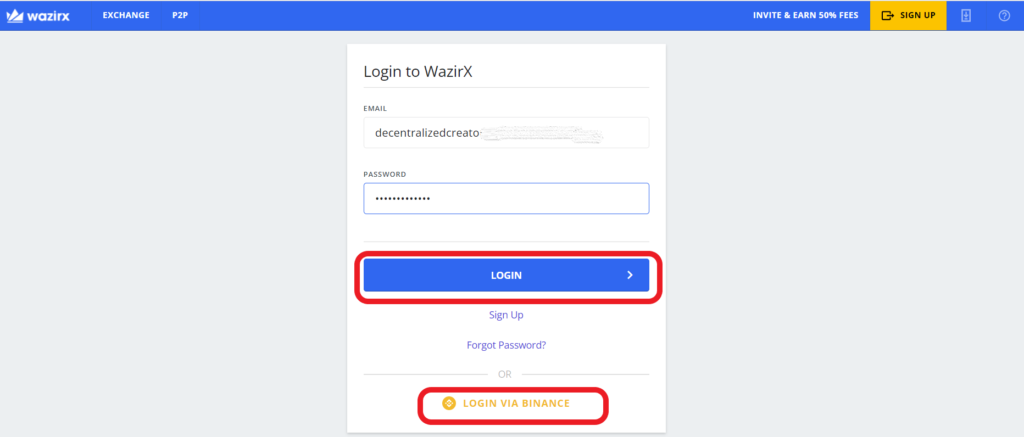
Then, you need to complete the 2FA and email verification.
After that, you will be inside your WazirX account.
3. Select ETH
Once you are logged into WazirX, you need to go to FUNDS to select the cryptocurrency.
Now, you will be able to see your assets and their balance.
You can use the search box to find your crypto asset ETH.
Type ETH in the search box.
After finding Ethereum (ETH), you need to click on Withdraw.

4. Transfer ETH from WazirX to MetaMask
After clicking Withdraw, you will be on the Transfer window.
Here, you need to paste your destination wallet address (in our case it is MetaMask), the amount of ETH that you wish to send, and remarks if any.
Always, copy paste your destination wallet address instead of typing.
Because in case of a wrong address, we could not reverse the transaction since the transaction takes place on the blockchain.
To copy your MetaMask wallet address,
- Launch your MetaMask extension
- Enter the password to Unlock the wallet
- Copy your wallet address by clicking just above your ETH balance (see the pic below)

Now, paste the address that you have copied on the Destination Address box.
Next, enter the amount on the ETH amount box.
In the Remarks box, you can enter any remarks for your reference.
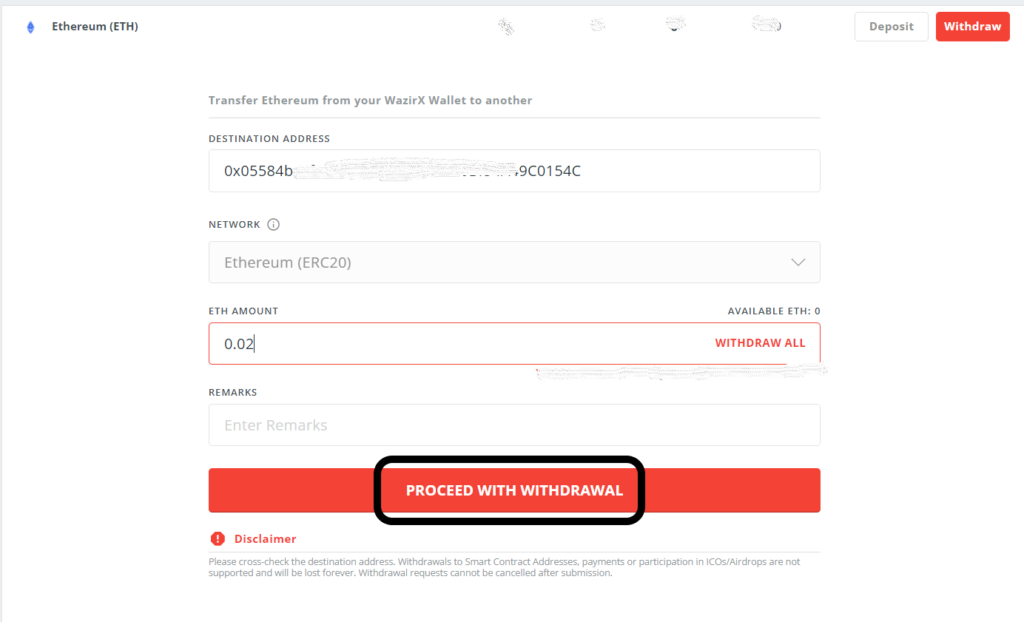
Lastly, click PROCEED WITH WITHDRAWAL.
Note: You need to transfer a minimum of 0.02 ETH from WazirX to MetaMask.
At this point of time, it will ask you for authentication, which is an OTP sent to your mobile.
Enter it and click Confirm.
Then, you will receive a withdrawal confirmation email. Click on Approve this withdrawal.
That’s it. You have successfully transferred ETH from WazirX to MetaMask wallet.
5. Check MetaMask Wallet
Usually, withdrawals are processed as soon as possible.
But sometimes, it may take up to 30-60 minutes.
In the worst cases, it may take up to 24 hours.
So, after a few minutes, you can check your MetaMask Wallet balance.
Steps to Transfer ETH from WazirX Mobile Application to MetaMask Mobile Application
- Install WazirX and MetaMask Mobile Applications
- Launch WazirX Application
- Select ETH
- Transfer ETH from WazirX to MetaMask application
- Check your MetaMask Application
1. Install WazirX and MetaMask Mobile Applications
If you already have WazirX and MetaMask apps installed, you can skip this step.
Apart from the browser extension, MetaMask is also available as an Android and iOS application.
Once you have downloaded it, you need to create an account or import your existing MetaMask account through the secret recovery phrase.
Just follow the on-screen instructions to complete the process.
WazirX application can be downloaded here: Android and iOS.
You must already have a WazirX account, just login.
2. Launch WazirX Application
After installing the WazirX and MetaMask mobile applications, you need to open your WazirX application.
3. Select ETH
Once you are in the WazirX app, you need to go to FUNDS to select the cryptocurrency.
Now, you will be able to see your assets and their balance.
You can use the search box to find your crypto asset ETH.
Type ETH in the search box.
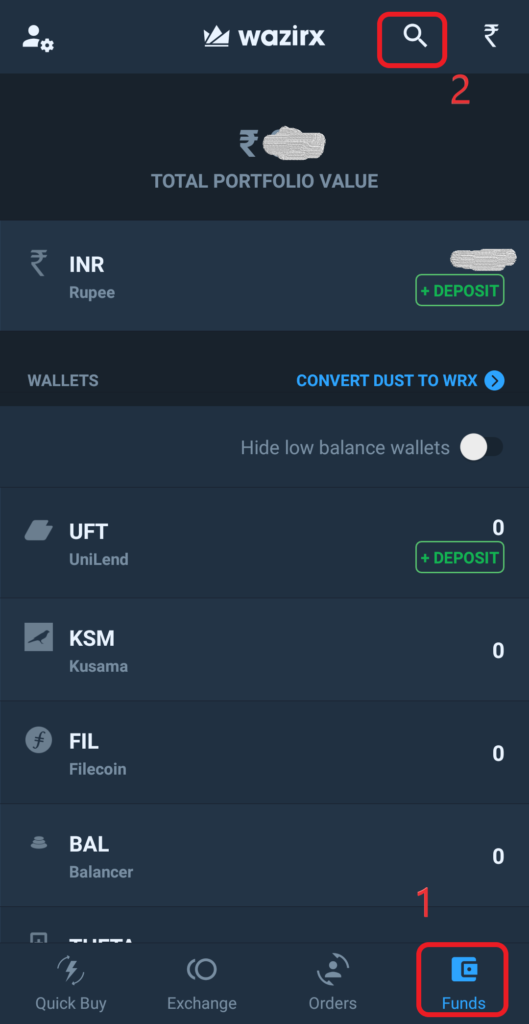
After finding Ethereum (ETH), you need to tap on it.
Then, tap on WITHDRAW.
Now, tap on Other Wallet.
4. Transfer ETH from WazirX to MetaMask application
After tapping Other Wallet, you will be on the Transfer window.
Here, you need to paste your destination wallet address (in our case it is MetaMask), the amount of ETH that you wish to send, and remarks if any.
Always, copy paste your destination wallet address instead of typing.
To copy your MetaMask wallet address,
- Launch your MetaMask extension
- Enter the password to Unlock the wallet
- Copy your wallet address by tapping just above your ETH balance (see the pic below)
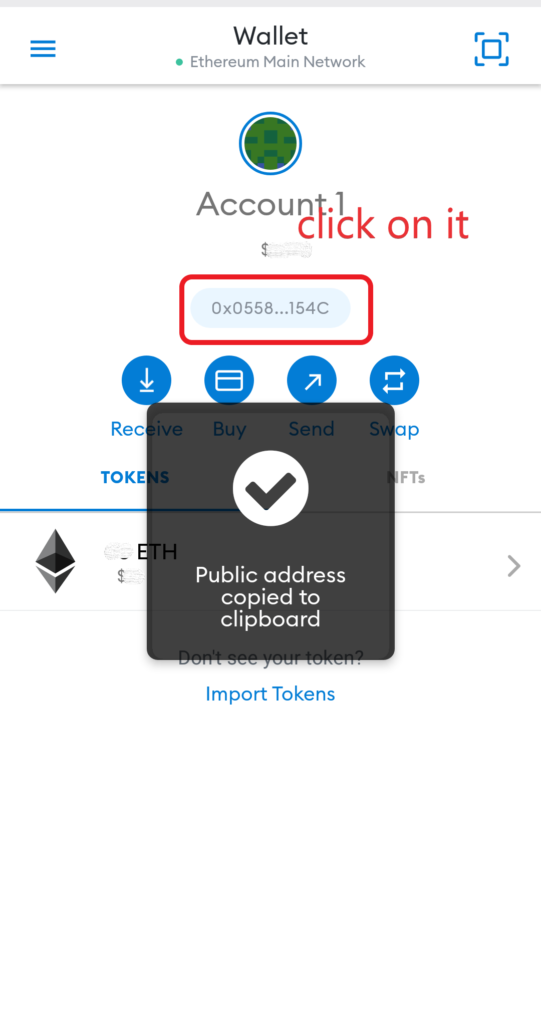
Now, paste the address that you have copied on the Destination Address box.
Next, enter the amount on the ETH amount box.
In the Remarks box, you can enter any remarks for your reference.

Lastly, click PROCEED.
Note: You need to transfer a minimum of 0.02 ETH from WazirX to MetaMask.
A confirmation window will appear, slide to Confirm.

At this point of time, it will ask you for authentication, which is an OTP sent to your mobile.
Enter it and tap Confirm.
Then, you will receive a withdrawal confirmation email. Tap on Approve this withdrawal.
That’s it. You have successfully transferred ETH from the WazirX application to the MetaMask wallet application.
5. Check your MetaMask Application
Usually, withdrawals are processed as soon as possible.
However, it may take up to 30-60 minutes sometimes.
It may take up to 24 hours in the worst cases.
So, after a few minutes, you can check your MetaMask Wallet balance.
Conclusion
You can transfer ETH from WazirX to MetaMask on the web or using mobile applications.
For ETH withdrawals, WazirX charges 0.01 ETH. Along with this fee, you need to pay the gas fee to access the Ethereum blockchain.
Gas fee varies according to the congestion on the blockchain.
Some people are experiencing a “not receiving crypto” issue while sending from WazirX.
Hence, we recommend you first transfer the crypto from WazirX to Binance and then to your wallet.
The WazirX YouTube tutorial itself suggests sending crypto from WazirX to Binance and then to the destination wallet.
Transferring WazirX to Binance is free. You can refer to this guide: How to Connect and Transfer Funds from WazirX to Binance.
