If you are struggling to change your account name in MetaMask, then this is the article for you.
You may have multiple accounts in MetaMask. To differentiate it, you may be looking to change the account name.
Steps to change the Account Name in MetaMask
Change Account Name In MetaMask – Extension
- Open MetaMask
- Click the three-dotted icon near the Account name
- Click “Account details”
- Click the edit button to edit your Account Name
1. Open MetaMask
Open your MetaMask account by entering the password. If you haven’t created a MetaMask wallet, you can check out this guide: Create MetaMask Wallet: Step by Step Guide
2. Click the three-dotted point near Account Name
Click the three-dotted icon near the Account Name that gives you Account-related options.

3. Click “Account details”
After clicking the three-dotted icon. Click “Account Details”
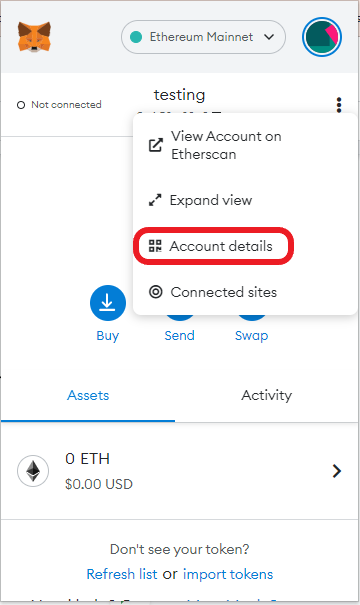
4. Click the Edit button to edit your Account Name
In the Account details section, you can able to all account-related information.
Near the Account name, you can see the edit button.

Click the edit button to change the name. After editing the name, click enter.
The new Account Name has been reflected on your MetaMask wallet.

Change Account Name in MetaMask – Mobile
Open MetaMask
Open your MetaMask by entering your password. If you haven’t created a MetaMask wallet, you can check out this guide. Create MetaMask Wallet: Step by Step Guide.
Long Press the Account Name in MetaMask
After opening your MetaMask Account. You can see your MetaMask Account Name.

Long press the Account Name to edit the account name.
After editing to a new name. The edited name would be reflected in both mobile and extension.
