AI art generators also known as text-to-image generators are getting more popular day by day due to their huge potential and easy-to-use interface.
For those who don’t know what AI art generators are,
AI art generators are neural networks that are trained on millions of labeled data to generate realistic images from text made in human language. This input text is known as a prompt.
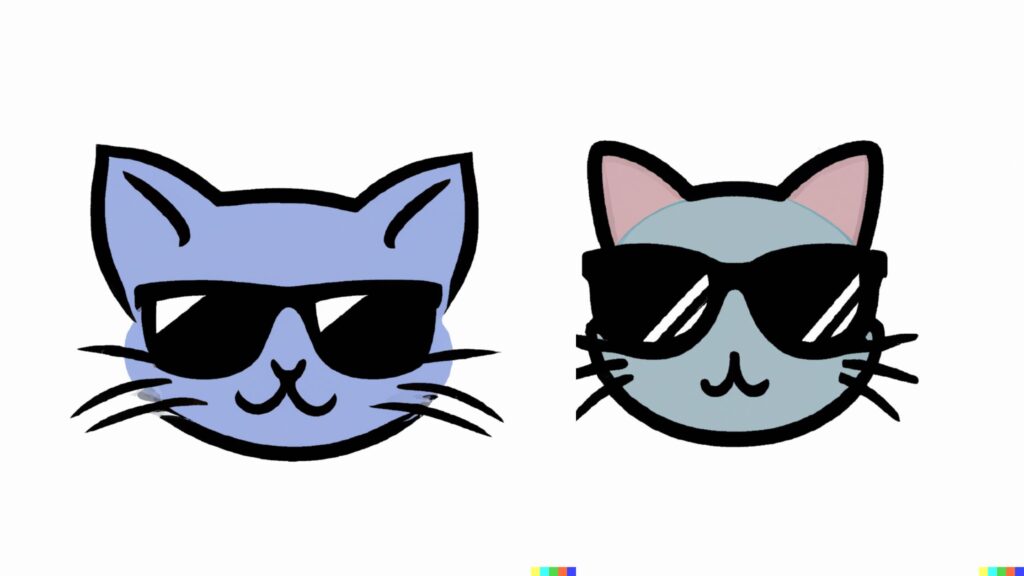
Regardless of the knowledge of art, anyone can generate AI art if they know prompt engineering.
The potential of AI art generators, such as DALL.E 2, Midjourney, and Stable Diffusion is endless. You can create architectural designs, photography-style images, illustrations, 3D models, etc. in just under 60 seconds—in DALL.E 2; other text-to-image models may take more than 1 minute.
But what about product shots? Is it possible? Let’s find out.
In this article, you will learn to make product photography using DALL.E 2 without hiring a product photography expert! Using this article, eCommerce store owners can sell their merch without relying on product photography experts.
The future of product photography might be shaped by AI art generators, which are getting better with every new version.
How to Make Product Shots in AI Art Generators
To make product shots in an AI art generator, you need a reference product shot, which you can take from the Internet.
Then, take a photograph of your product and remove the background. Next, you need to add lighting to make it more professional. Again, you have to remove the background to restore transparency.
Lastly, place your edited product image onto the background of the reference product shot.
Steps to Make Product Shots in AI Art Generators
- Sign Up for DALL.E 2
- Prepare a Reference Product Shot
- Take a Photograph of your Product
- Remove Background
- Include Product Lighting
- Replace your Product in the Reference Product Shot
1. Sign Up for DALL.E 2
If you already have a DALL.E 2 account, you can jump to the next step.
There is no waitlist to gain access to DALL.E 2 like it has before.
Just, go to OpenAI’s DALL.E 2 website and sign up using your Google or Microsoft email account. That’s it, you can use DALL.E 2 to create AI art.
Everyone will get 50 free credits at their sign-up, which will be valid for 30 days from the sign-up. After that, 15 credits will be given in every subsequent month.
2. Prepare a Reference Product Shot
Before creating your product photography, it is essential to take a look at other product shots on the Internet.
You can download product photography similar to your product or you can create one using DALL.E 2 itself.
I have created a reference product photograph related to my product in DALL.E 2.

3. Take a Photograph of your Product
After collecting or creating a reference product photograph, download it to recreate it with your own product which would be clothes, shoes, trimmers, beauty products, etc.
Now, it’s time to take a photograph of your own product. One thing you must consider while taking a photograph of your product is the camera angle; match your camera angle similar to your reference product photograph that you created or collected from the Internet in Step 2.

4. Remove Background
Once you take the photo of your product, you need to remove the background of it. To do so, you need to use the free website removebg.
Alternatively, you can also remove the background using DALL.E 2 inpainting feature. Upload the image in DALL.E 2 and use the “Edit” option to erase the background. You can adjust the size of the “Eraser” according to your requirement using the slider given.
After erasing the background, give a prompt similar to “remove background”.
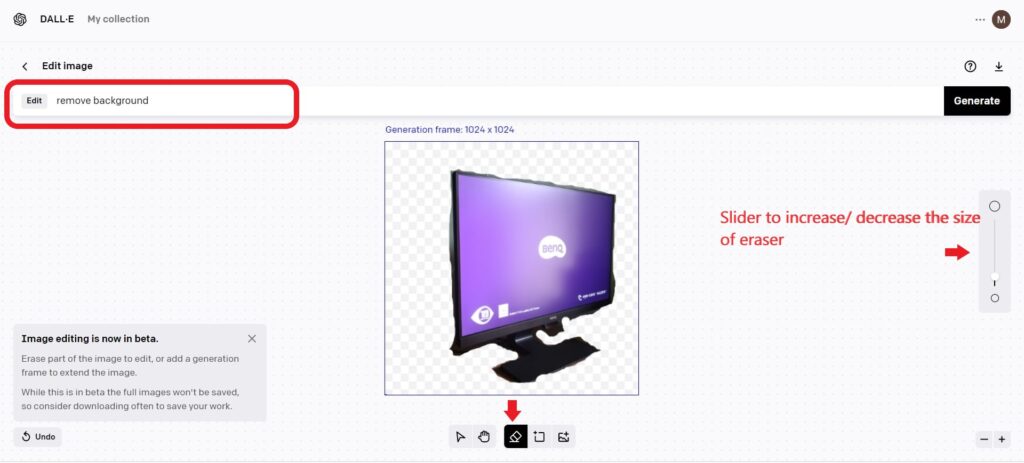
If you are an iPhone user, you can use the iOS 16 Photos application to remove the background of the image in a single click.
5. Include Product Lighting
Now, that you have removed your background in your product photo. You need to add product lighting to make it more of product photography.
You can do this for free on ClipDrop website. Go to the website and upload your product photography with the background removed. Then, you can use the free motion three light options given. Change the color of the light to white.
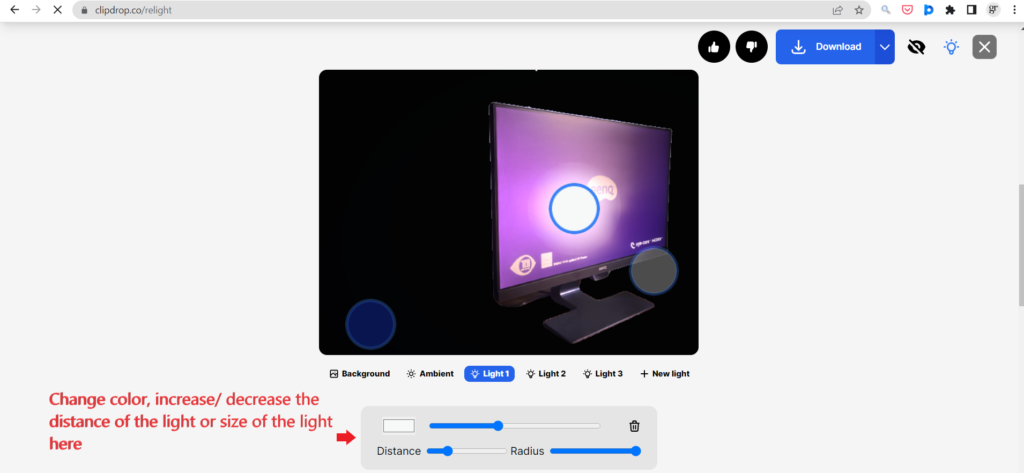
The one thing about the ClipDrop tool is that it lacks to preserve the background transparency of the image. Hence, you need to remove your background using remove.bg, DALL.E 2 or iOS 16 Photos application again.
6. Replace your Product in the Reference Product Shot
You have reached the final step of making product shots in AI art generators. In this step, you need any photo editor software, such as Photopea, Canva, etc. to place your lit product on the top of the background of the reference product shot.

If the product object has not fit on the object in the reference product shot, you can use DALL.E 2’s inpainting to erase out the particular area of the object.
That’s it. This is how you can make product shots in AI art generators.
Conclusion
Admittedly, creating product photography in an AI art generator is not a straightforward task as it involves juggling between a few software. However, it will surely help you save some dollars.
Also, keep in mind that these AI art generators are just sprouted and they have a long way to go. As they are getting better at each of their new version, you will be able to create product shots in a straightforward way. Give it time!
