
To transfer Shiba Inu (SHIB) from Kraken to MetaMask, first, you need to copy the MetaMask address.
Then, click Withdraw in Kraken and find SHIB.
Next, add the MetaMask address and enter the amount.
Lastly, confirm the transaction.
Usually, it takes 2-5 minutes to send/ transfer Shiba Inu (SHIB) from Kraken to MetaMask.
To transfer Shiba Inu (SHIB) from Kraken to MetaMask, a withdrawal fee of 373,000 SHIB is applicable.
There are two ways to send Shiba Inu (SHIB) from Kraken to MetaMask:
- Steps to Transfer Shiba Inu (SHIB) from Kraken to MetaMask
- Steps to Transfer Shiba Inu(SHIB) from Kraken Mobile to MetaMask Mobile Application.
Steps to Transfer Shiba Inu (SHIB) from Kraken to MetaMask
- Copy MetaMask Address
- Click “Withdraw”
- Find SHIB
- Add Address
- Select the MetaMask Address and Amount
- Confirm Withdrawal
- Check Recent Transfers
1. Copy MetaMask Address
Open the MetaMask wallet extension.
Please type in the password to unlock it
If you haven’t created MetMask Wallet, first create MetaMask Wallet.
Make sure to be in the Ethereum Mainnet. Otherwise, you must switch networks.
Click on the “copy icon” just above the ETH balance.

2. Click “Withdraw”
Go to the Kraken website.
Enter the user name and password to sign in.
After signing into your account, you will see several options, such as Trade, Prices, Earn, Funding, History, Support, and Buy Crypto.
You need to click “Funding”.
Now, there will be two options: Deposit and Withdraw.
Since you are withdrawing Shiba Inu (SHIB) from Kraken, you need to click “Withdraw”.

3. Find SHIB
Upon clicking Withdraw, a Withdraw window will open up.
There you can find your crypto asset.
Use the search box to find Shiba Inu (SHIB).
Once you have found SHIB, click on it.
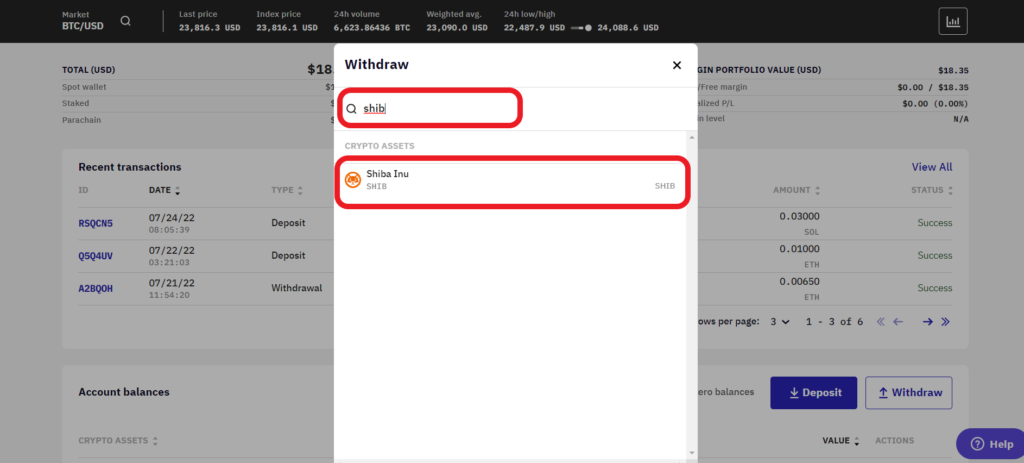
4. Add Address
After clicking SHIB, you will land on the Deposits and Withdrawals.
You need to add the recipient MetaMask address to your Kraken account.
To do so, click “Add Shiba Inu address”.
Now, you need to paste the MetaMask address that you have copied in Step 1. Also, add a name to it in the Address description field.
Lastly, click “Add withdrawal address”.

Upon clicking Add withdrawal address, you will receive an address confirmation email.
Go to the inbox of Kraken’s registered email address and click “Confirm withdrawal address”.
5. Select the MetaMask Address and Amount
After your email confirmation, the recipient MetaMask address will be added automatically.
Now, you need to enter the amount of SHIB that needs to be transferred.
Lastly, click the “Withdraw” button.

Note: The minimum withdrawal limit of SHIB in Kraken is 746,000 SHIB.
6. Confirm Withdrawal
Now, a confirmation window pop-up will open up.
The window contains information, such as recipient address, withdrawal amount, and withdrawal fee.
Review the details and click “Withdraw”.
You have successfully transferred Shiba Inu (SHIB) from Kraken to MetaMask.
7. Check Recent Transfers
After the transfer, you can open the MetaMask wallet and check the SHIB balance.
To see the recent transfers in MetaMask, click the “Activity” tab.
You can also see the recent transfers in the Kraken account as well.
To do so, take a look at the right side of the Deposits and Withdrawals window.

Steps to Transfer Shiba Inu (SHIB) from Kraken Mobile Application to MetaMask Mobile Application
- Copy the MetaMask Address
- Tap on “Withdraw”
- Select SHIB
- Select/ Add Address and Enter the Amount
- Swipe to Confirm
- Check Recent Transfers
1. Copy the MetaMask Address
Open the mobile application.
Switch to Ethereum Mainnet in case you are in the other network.
To withdraw Shiba Inu (SHIB) from Kraken, first, you need to tap on the address to copy it.

If you want to scan the QR code instead of copying the address, you need to open the MetaMask wallet extension.
Then, click on “three dots”. Then, click on “Account Details”.

2. Tap on “Withdraw”
Open the Kraken mobile application.
Tap on the “Deposit/ Withdraw icon” at the bottom of the screen.
Now, you can see Buy, Sell, Convert, Deposit, and Withdraw.
Tap on “Withdraw”.

3. Select SHIB
After tapping on Withdraw, a Withdraw page will open up.
Navigate to Shiba Inu (SHIB) and tap on it.
4. Select/ Add Address and Enter the Amount
Now, you need to enter the amount in either fiat currency or SHIB.
Next, select the address in the Withdraw field.
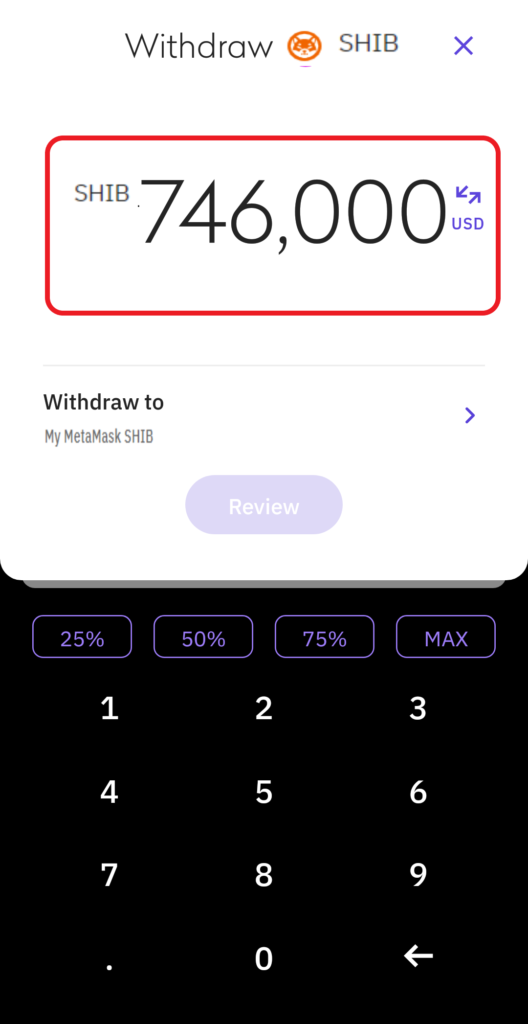
Note: The minimum withdrawal limit of SHIB in Kraken is 746,000 SHIB.
If you want to send SHIB to a new address, you need to add it first.
Tap on “Withdraw to” to add a new address in Kraken mobile application.
Then, tap on “Enter a new address”.
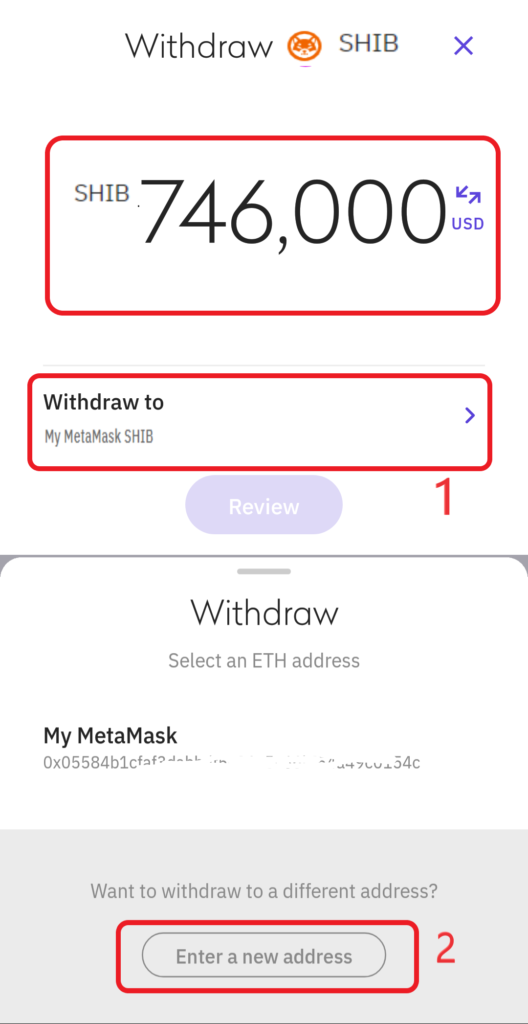
Give the wallet address a name in the “Description” field and tap on “Next“.
Paste the MetaMask wallet address into the “SHIB Address” field.
Lastly, tap “Next”.
After tapping Next, you will receive an ‘add address confirmation’ email to your Kraken registered email account. Click ” Confirm withdrawal address“.
Now, you will be able to select the added address.
5. Swipe to Confirm
After selecting the address and entering the amount to be transferred, you will land on the final Withdraw page.
This page contains details, such as an address, amount, and fee.
Review the details thoroughly because funds sent to the wrong address cannot be recovered.
Lastly, Swipe to confirm.
You have successfully withdrawn Shiba Inu (SHIB) from the Kraken application.
6. Check Recent Transfers
To view the recent transfers in the Kraken application, you need to tap on the “Pie icon”.
Then, tap on “Transaction history”.

To view the recent transfers in the MetaMask mobile application, you need to tap on Shiba Inu (SHIB) under Tokens.
Conclusion
To send Shiba Inu (SHIB) from Kraken to MetaMask, all you need is the MetaMask wallet address and enough SHIB.
Always be careful while copy pasting the address. You will lose your cryptocurrency if you enter an incorrect address.
Kraken supports only the Ethereum (ERC20) network for SHIB withdrawals. Withdrawals sent to other networks will be lost.