Multiple wallets are being created and released to access the dApps on the Cardano blockchain.
While familiar Cardano wallets such as Nami, Yoroi, and Daedalus are used by many, CCVault is getting traction nowadays.
Particularly, the launch of SundaeSwap has brought many users to CCVault. At the time of the SundaeSwap launch, many users have faced ‘Transaction Failed’ issues especially with the Nami wallet.
Cardano users have faced a few issues with the Yoroi wallet also.
The launch of SundawSwap, a decentralized exchange (DEX) and automated liquidity provision protocol, caused network congestion in the Cardano ecosystem. During these times, CCVault is the only wallet that performed decently despite the congestion.
CCVault’s performance, its adoption by several dApps, and some of its unique features made a name for it among Cardano users.
With CCVault, you can manage all your existing wallets such as Yoroi, Daedalus, and Nami.
CCVault is a Cardano light wallet. CCVault is on the mission to become the Cardano community wallet by implementing features that are requested by Cardano users.
CCVault Features
- Supports Single Address Mode
- Address book
- Wallet lock password
- Supports multiple delegations
- Supports NFTs
- Supports hardware wallet connection
How to Create a CCVault Wallet
Creating a CCVault is a simple task. You need to set the wallet name, a password and note the 24-word recovery phrase.
Steps to Create and Use CCVault Wallet
- Download CCVault
- Click Create wallet
- Set name and password
- Note down the recovery phrase
- CCVault Dashboard
- Unique Features of CCVault
1. Download CCVault
Go to the CCVault website.
There you can click Open Wallet to use the CCVault in the web browser.
Or
You can download the browser extension of CCVault on the same website.
The extension is available for Chrome, Edge, Opera, and Brave browsers.
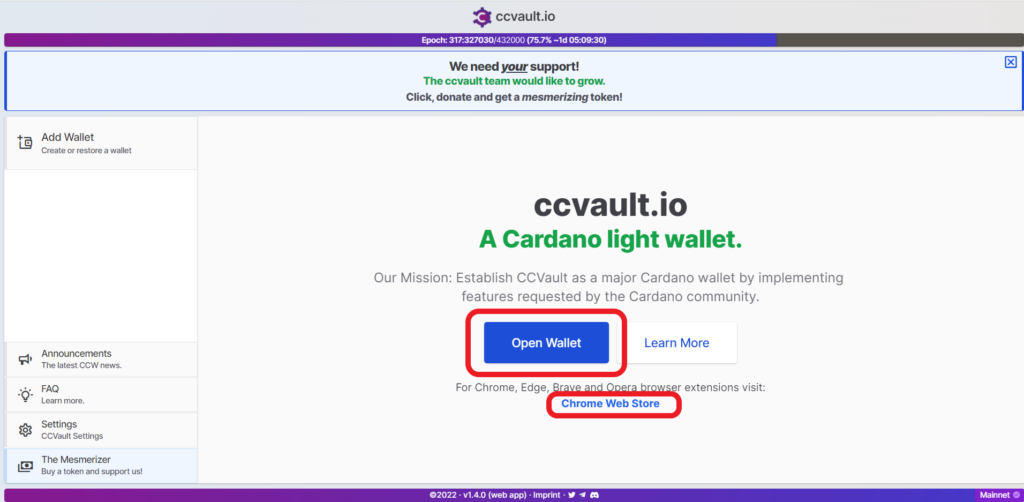
2. Click Create wallet
After clicking the Open Wallet or downloading the extension, you need to click Add Wallet located on the left sidebar.
Then, you can see multiple options such as Create wallet, Restore wallet, Pair, and Import.
Since we need to create a new CCVault, you need to click Create wallet.
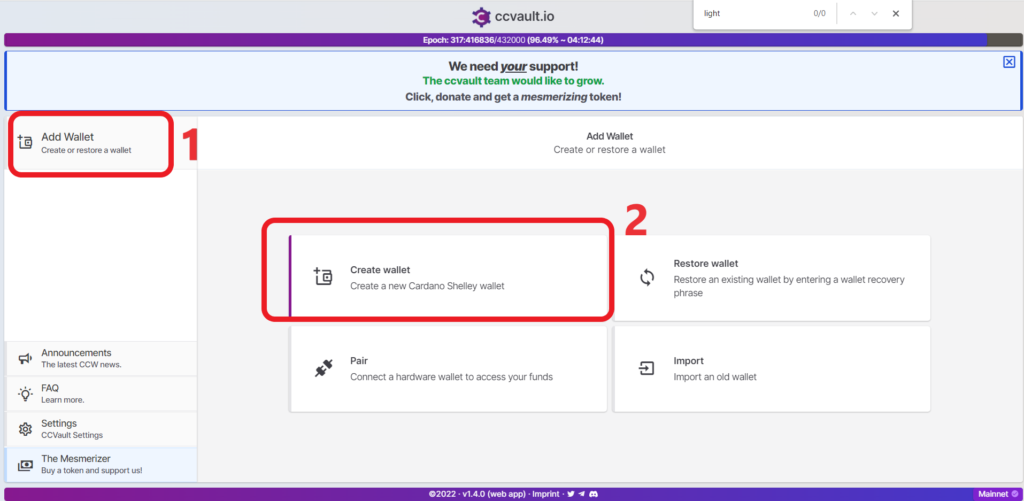
3. Set name and password
Next, you need to set a name and password for your new CCVault.
Type a name in the Wallet Name field.
Set a strong password in the Spending Password field.
Then, hit Save.
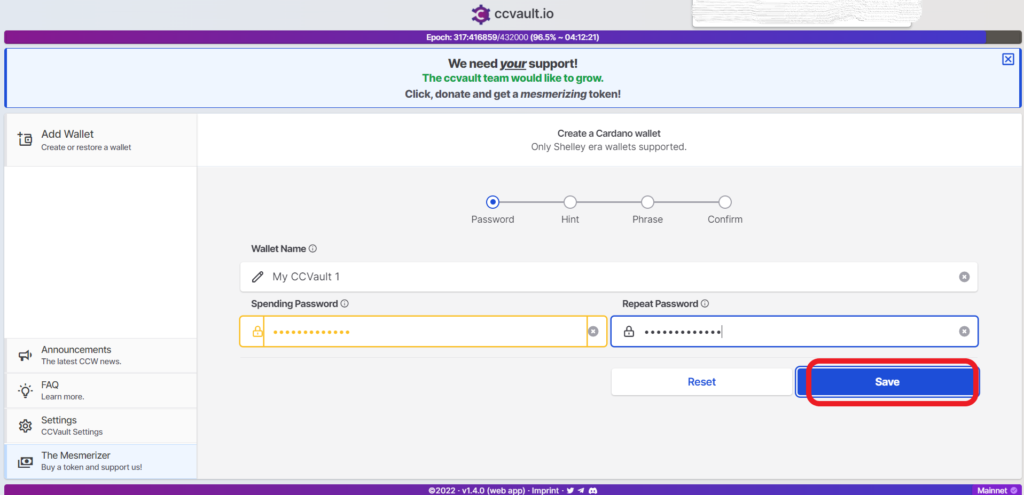
4. Note down the recovery phrase
After setting the name and password, CCVault reveals a unique 24-word recovery phrase.
Before revealing the recovery phrase, CCVault will ask you for confirmation. Take a few seconds read the instructions given and select the check box.
Then, click Continue.
Now, the 24-word recovery phrase will be displayed on your screen.
Write it down on paper and store it carefully.
Understand that the recovery phrase is very crucial to recover your wallet in case of any theft or breaking of your computer.
Then, select the check box and click Continue.
Next, you need to type the 24-word recovery phrase in the correct order and click Continue.
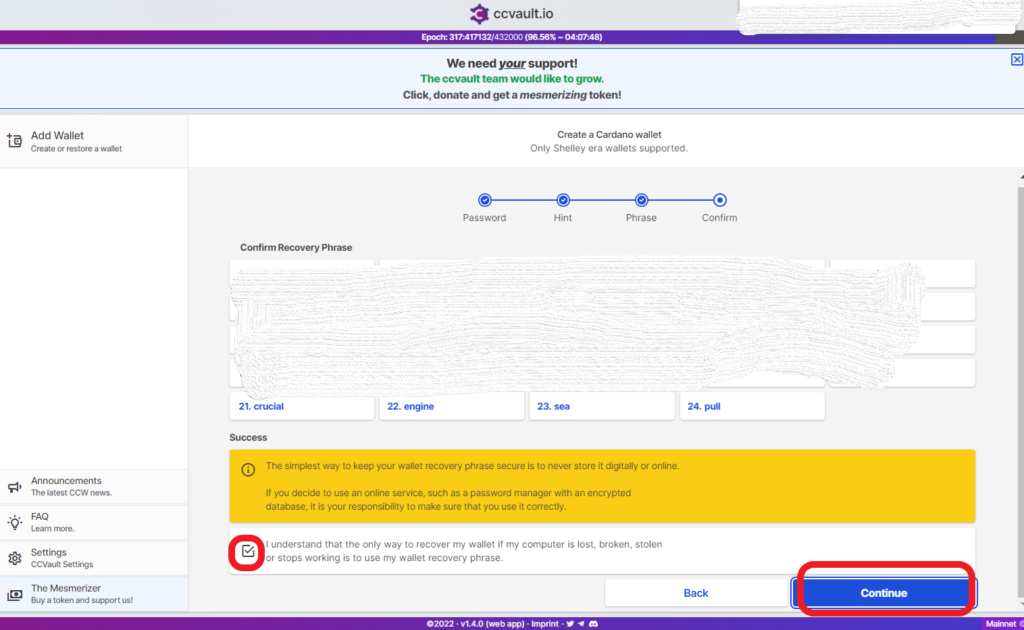
5. CCVault Dashboard
At this stage, you can see your CCVault dashboard.
The dashboard is very simple and easy to use.
Now, you can send or receive ADA in your wallet.
Since CCVault is a Shelley wallet, you can stake ADA inside your wallet.
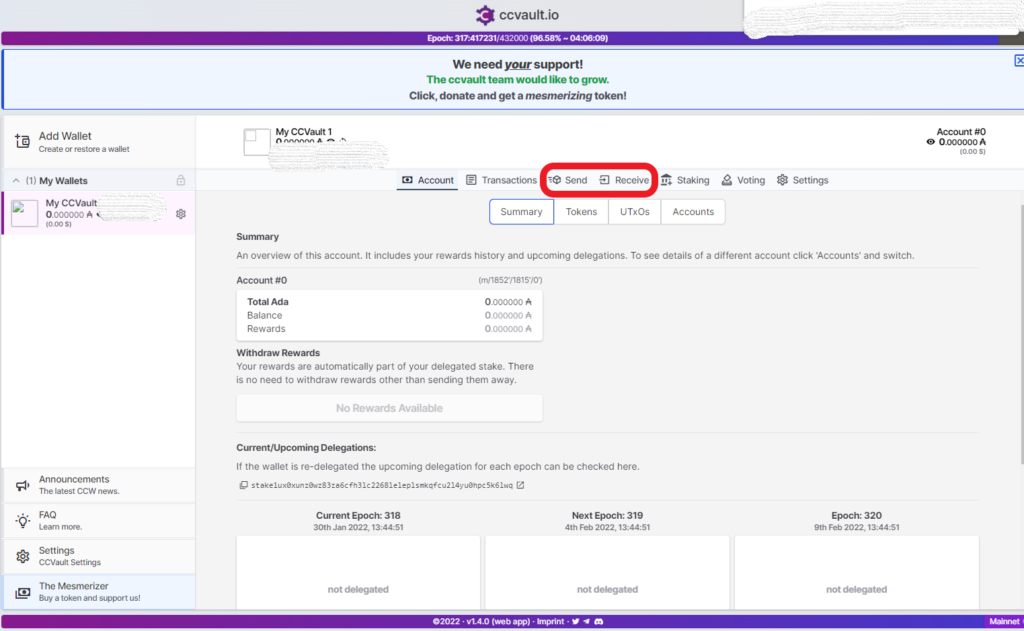
6. Unique Features of CCVault
CCVault has a few unique features that are not available in Yoroi, Nami, or Daedalus wallets.
Go to the settings tab to explore these features.
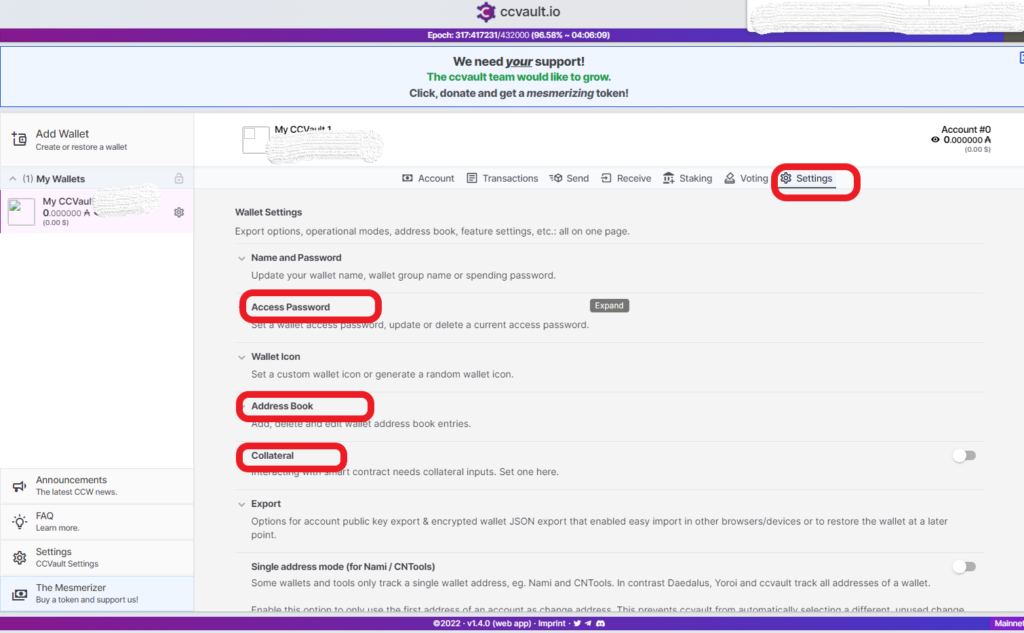
- Access Password: You can set a wallet access password in CCVault. If you set an access password, you can lock your wallet. It helps to prevent unwanted access.
- Address Book: Address Book eliminates the need of typing the recipient’s address again and again. With Address Book, you can save the recipient’s address for future transactions.
- Collateral: In the case of failed smart contract, there will be an amount of ADA deducted as a collateral loss. The Collateral feature in the CCVault enables users to set their collateral limit. So that there will not be a huge collateral loss. This collateral limit feature can also be found in the Nami wallet as well.
Conclusion
This is how you can create and use the CCVault wallet for any Cardano dApps transactions or store or stake your asset ADA.
Now you can restore your existing wallets including Nami, Yoroi, or Daedalus in CCVault. One main thing is that CCVault has the Single Address Mode feature to support the single address wallets like Nami wallet.
It is always a best practice to restore your existing wallets in the other wallets.
If you have restored your other Cardano wallets in CCVault, you can avoid ‘Transaction Failed’ errors during the network congestion.
Check out this guide on How to Restore Nami Wallet in ccvault.
Always store the recovery phrase in a safe place.
FAQs
1. What is meant by light wallet?
A light wallet is a wallet that does not need to download the full copy of the blockchain. Instead, it connects with servers that have the full copy of the blockchain. Being a light wallet, it can be fast at restoration and transactions.
