
To transfer Harmony (ONE) from MetaMask to Trust Wallet, you need to copy the ONE address from Trust Wallet.
Then, convert the ONE address to ETH format.
Select ONE in MetaMask and paste the address that you have copied and converted.
Lastly, confirm the transfer.
To transfer ONE from MetaMask to Trust Wallet, a network fee of ~0.1 ONE is applicable. And, this fee varies depending upon the congestion of the blockchain.
Steps to Transfer ONE from MetaMask to Trust Wallet
- Copy ONE Address on Trust Wallet
- Convert ONE Address to ETH Format
- Launch MetaMask Application
- Tap on “Send“
- Paste the ONE Address and Enter the Amount
- Tap Confirm
- Check Status in MetaMask & Trust Wallet
1. Copy ONE Address on Trust Wallet
Launch the Trust Wallet application on your mobile phone.
You will be able to see 4 options: Send, Receive, Buy, and Swap.
Tap on “Receive”.
Then, find ONE using the search bar. Tap on it once you find it.
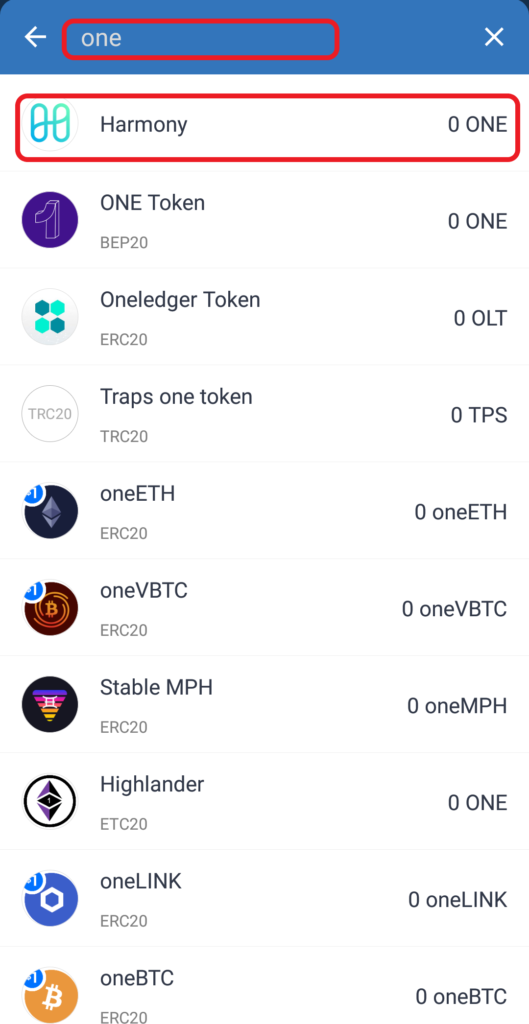
Now, copy the ONE address.

2. Convert ONE Address to ETH Format
Since MetaMask only accepts the ETH format addresses (i.e. starts with 0x), you need to convert the ONE address copied in Step 1.
Converting ONE address to ETH format is very simple.
Go to Harmony Explorer and paste the address in the search box.
Then, click the “Address Format toggle button” to “ETH“.
Now, copy the address and use it on MetaMask.

3. Launch MetaMask Application
In case you have not installed MetaMask mobile application, you can download it here: Android and iOS.
Since Trust Wallet is only available as a mobile application, it would be easy to use MetaMask mobile application rather than the MetaMask extension.
After the download and installation, open the MetaMask application.
Navigate to the “Harmony Mainnet“. You must have added the Harmony Mainnet. If not, you must add Harmony (ONE) Mainnet to MetaMask.
4. Tap on “Send“
You will be able to view ONE under “Tokens”. Tap on it.

You could see 4 options: Receive, Buy, Send, and Swap.
Tap on “Send”.
5. Paste the ONE Address and Enter the Amount
After tapping Send, you will be on the “Send to” page.
Paste the ONE address that you have converted in Step 2.
Then, tap “Next”.

Now, you will be able to enter the amount of ONE that you want to send.
Use the “Use Max” button to send all ONE you have in your MetaMask wallet.
Lastly, tap “Next”.

6. Tap Confirm
After tapping Next, you will be able to see the estimated gas fee and the total ONE after deduction of the gas fee.
Review it and tap Confirm.
7. Check Status in MetaMask & Trust Wallet
Now, you can check the status of this transaction by tapping on ONE under “Tokens” in your MetaMask wallet.
There you can see whether your transaction is pending or sent.
You can also head back to your Trust Wallet and check the recent transfer by tapping on ONE under “Tokens“.
For us, it took 2 minutes to receive ONE in Trust Wallet.
Conclusion
Sending ONE from MetaMask to Trust Wallet is not a straightforward task since there is an address conversion process.
However, by using this article, you can easily transfer ONE from MetaMask to Trust Wallet.
The time taken to send Harmony from MetaMask to Trust Wallet is usually 5-15 minutes. It may vary depending upon the network congestion.
You can also check the status of this transaction on Harmony Explorer.
To do so, you need to copy-paste the MetaMask address, Trust Wallet address, or the TxID.
You can find TxID on MetaMask Wallet or Trust Wallet.